Introduction:
In the ever-evolving digital landscape, email communication remains a cornerstone for personal and professional interactions. For Mac users, the built-in Mail application is a powerful tool that seamlessly integrates with the macOS ecosystem. In this comprehensive guide, we’ll explore the features, tips, and tricks that make Mac Mail a go-to choice for managing your email.
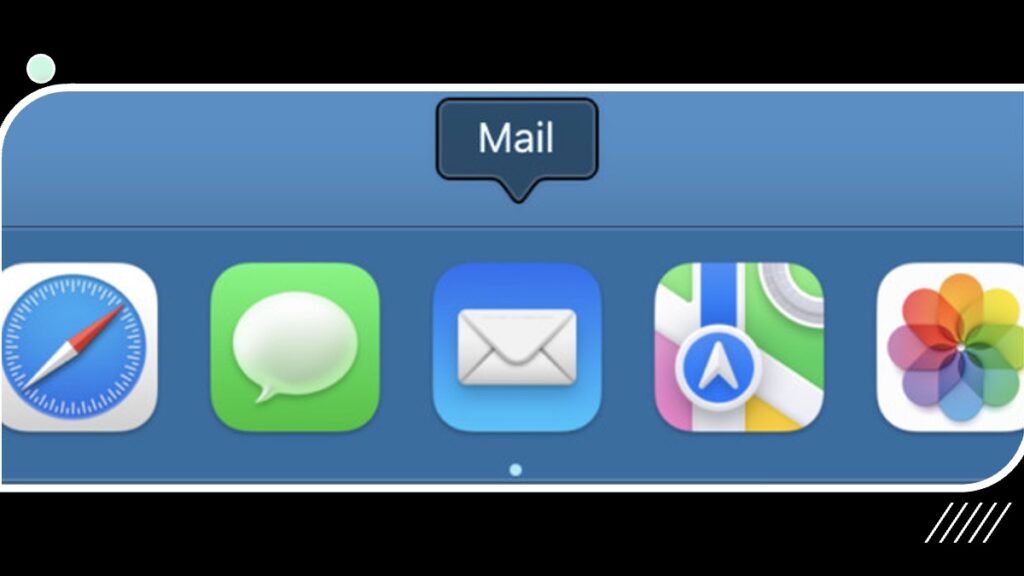
Getting Started:
Setting Up Your Email Account:
Mac Mail supports a variety of email services, including iCloud, Gmail, Yahoo, and more. Setting up your account is a straightforward process.:
- Open Mail and navigate to Preferences.
- Click on “Accounts” and choose the “+” button to add a new account.
- Select your email provider and follow the on-screen instructions.
Unified Inbox:
Mac Mail brings all your email accounts into a unified inbox, simplifying your email management. To enable this feature:
- Go to View > Show Mailbox List.
- Click on the “All Inboxes” option in the Mailbox List.
Now, you can view all your emails in a single, organized space.
Organizing Your Inbox:
Smart Mailboxes:
Smart Mailboxes are a powerful feature that helps you organize your emails based on specific criteria. To create a Smart Mailbox:
- Go to Mailbox > New Smart Mailbox.
- Define criteria such as sender, subject, or keywords.
Your Smart Mailbox will automatically collect emails that meet the specified criteria, streamlining your inbox.
Flags and Folders:
Use flags to mark important emails or create folders to categorize your messages. To flag an email, right-click on it and choose “Flag.” To create folders:
- Right-click on your Inbox.
- Select “New Mailbox” and name it accordingly.
Boosting Productivity:
VIPs and Notifications:
The VIP feature in Mac Mail allows you to prioritize emails from important contacts. When emails from VIPs arrive, you can receive notifications, ensuring you don’t miss crucial messages.
- Click on the star next to a contact’s name to add them to your VIP list.
- Enable notifications for VIPs in Preferences > General.
Mail Rules:
Automate your email organization with Mail Rules. Create rules to filter, categorize, or even forward emails based on specific conditions.
- Go to Mail > Preferences > Rules.
- Click on “Add Rule” and define the conditions.
Advanced Features:
Markup and Annotations:
When composing emails, Mac Mail provides a powerful Markup feature. Add drawings, text, or annotations to images and PDFs directly within your emails.
- Click on the Markup icon in the email composition window.
Handoff:
For seamless continuity across your Apple devices, use Handoff to start an email on one device and finish it on another.
- Ensure Handoff is enabled in System Preferences > General.
Troubleshooting Tips:
Connection Issues:
If you encounter issues with email syncing or sending, check your internet connection and verify your account settings in Mail > Preferences > Accounts.
Rebuilding Mailboxes:
If your mailbox seems sluggish, you can rebuild it for improved performance:
- Right-click on the mailbox in the Mailbox List.
- Select “Rebuild.”
Conclusion:
Mac Mail offers a plethora of features and customization options to enhance your email experience. Whether you’re a casual user or rely on email for business, mastering the tips and tricks outlined in this guide will undoubtedly boost your productivity and streamline your communication workflow. Embrace the power of Mac Mail, and make managing your emails a seamless and enjoyable experience.
